Getting Started with Livesync

Welcome to Livesync, the world’s first cloud-based live face swap service! Whether you’re a content creator, streamer, or just looking to have fun, Livesync makes it effortless to swap faces in real time—no high-end GPU or complex setup required.
In this guide, we’ll walk you through how to get started in just a few minutes. Let’s dive in!
Step 1: Access Livesync & Navigate to Streaming
First, log into Livesync and go to the Streaming section from the side menu in the dashboard. This is where all the magic happens!
From here, you’ll be able to set up your persona, configure your stream, and start face-swapping in real time.
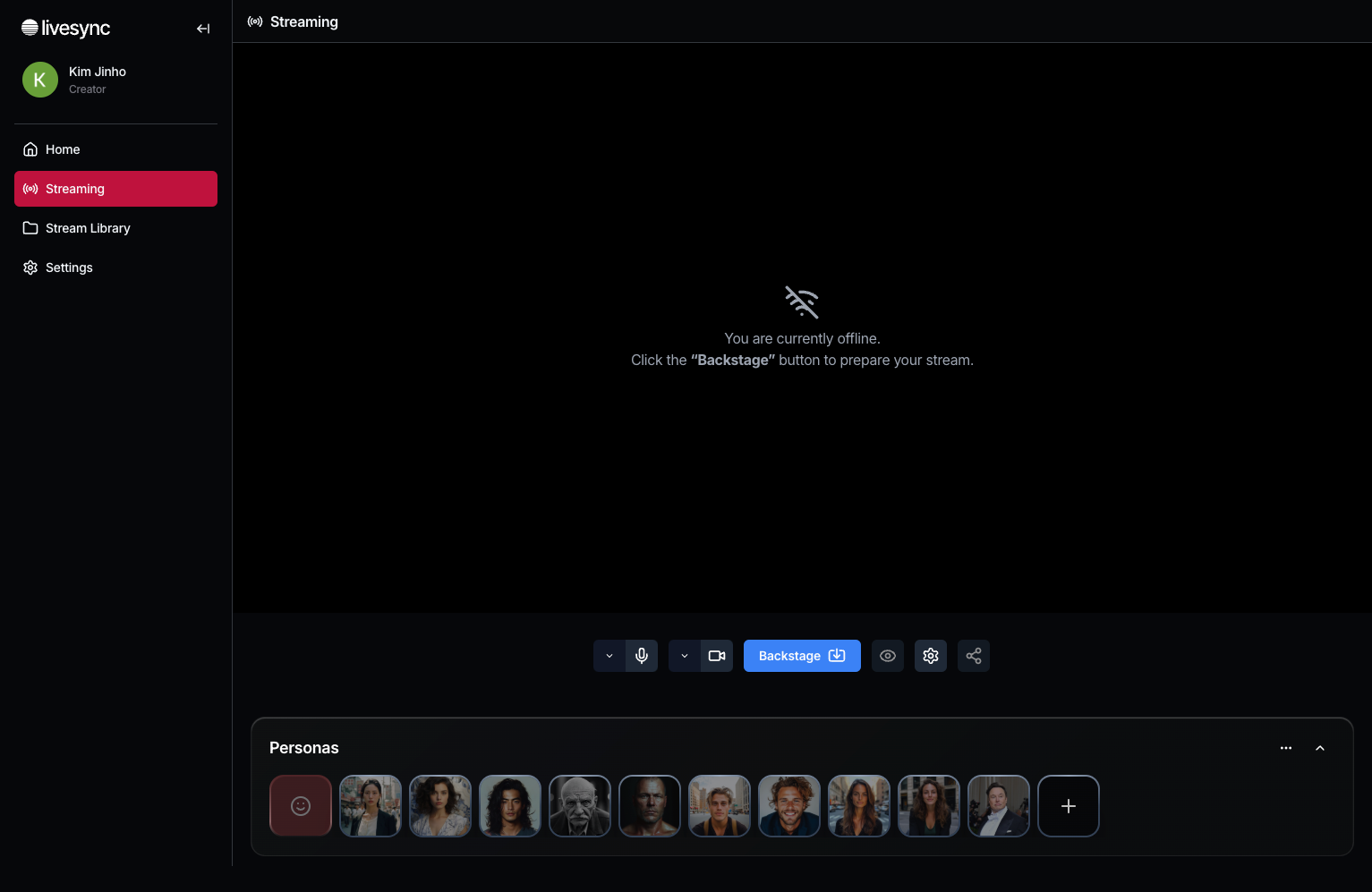
Step 2: Create Your Persona
Before you start streaming, you need to create a persona—this is the face that will be applied to you in real time.
- Choose a Name - Give your persona a name for easy identification.
- Upload an Image - Use a clear, high-quality photo for the best results.
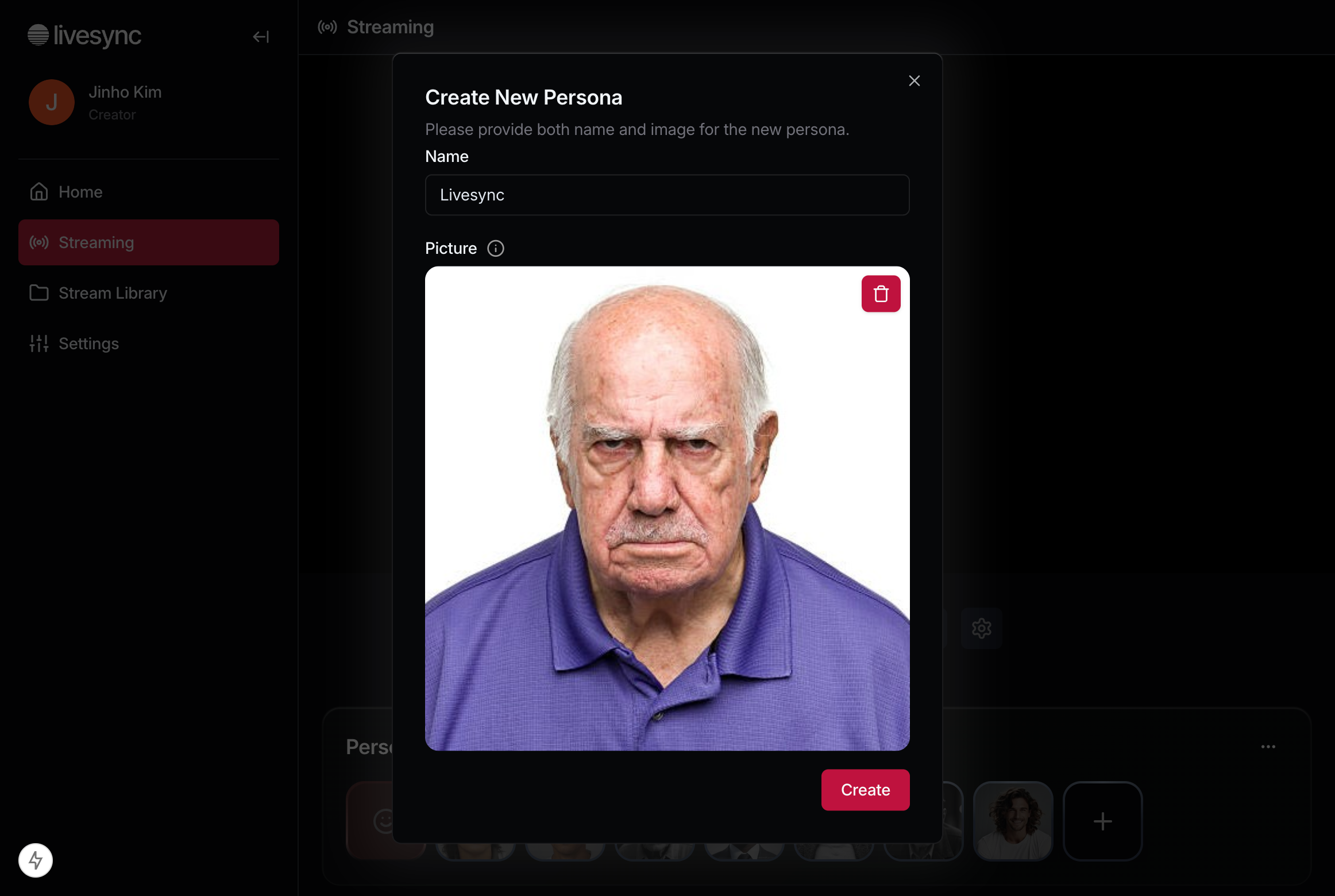
Once uploaded, your persona is ready to be used in your live sessions.
Step 3: Start a Backstage Mode
Now that your persona is ready, it’s time to test it out.
Click Backstage to enter a private session where you can switch between different personas freely. Nothing will be recorded or streamed.
Once you enter, Livesync will begin allocating a GPU for your session. This usually takes 1 to 3 minutes, but free users may experience a longer wait if demand is high.
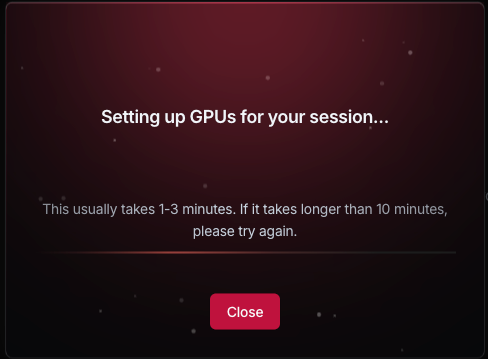
💡Tip: If demand is high, GPU allocation may take longer. You can upgrade to a higher plan for priority access or use this time to set up additional personas so you’re ready to switch seamlessly during your session. 🚀
Step 4: Apply the Face Swap
Once GPU allocation is complete, it’s time to see Livesync in action!
- Select your
persona– Click on the persona you created earlier. - Wait a few seconds – It takes about 15 seconds for the face swap to fully apply.
The first few moments might feel a bit laggy, but don’t worry—it stabilizes quickly!
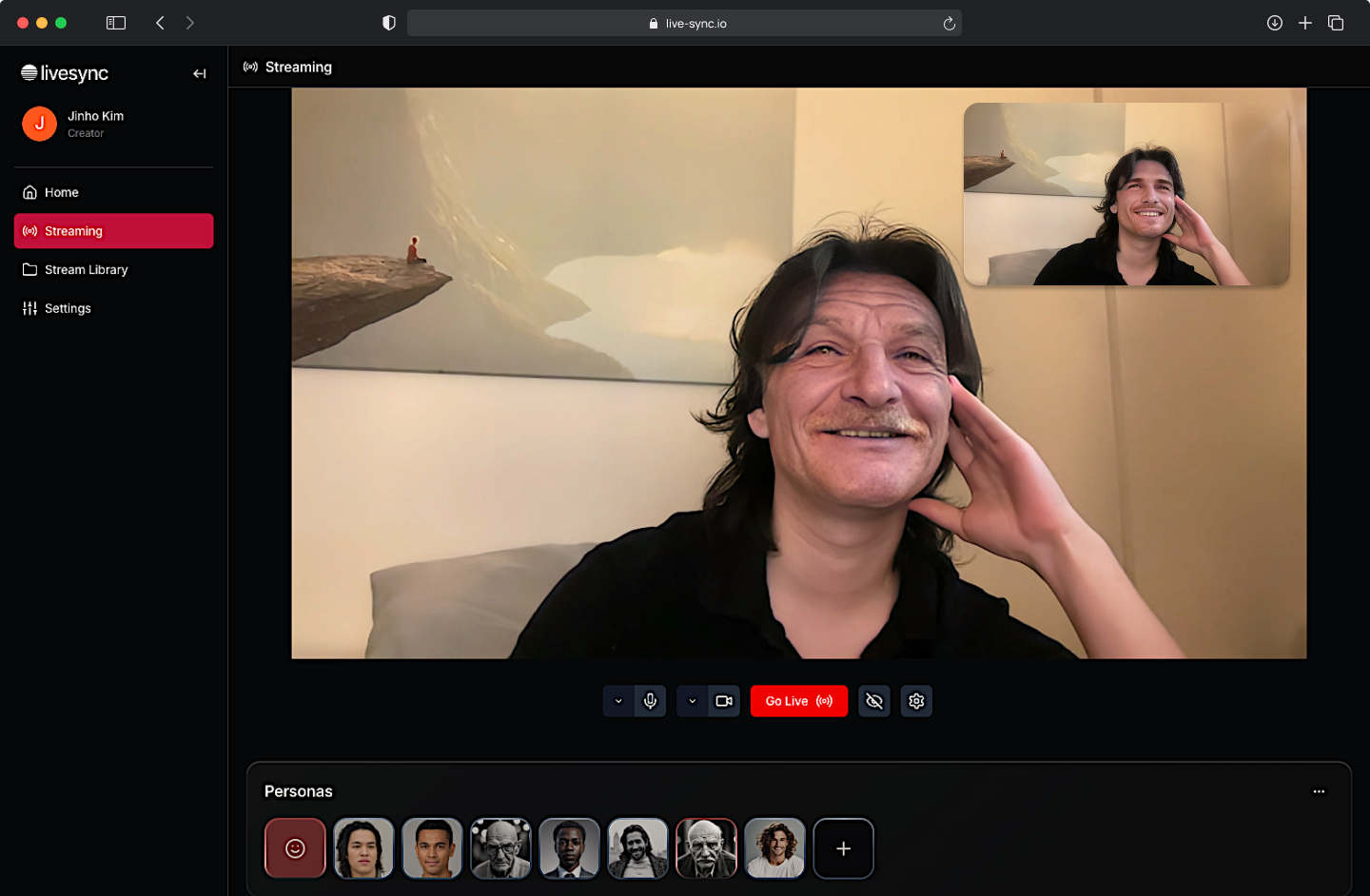
- Switch personas anytime – In
Backstagemode, you can instantly swap between multiple personas without restarting your session.
Now, your real-time face swap is active!
Step 5: Go Live
Ready to take your face swap live? Simply hit Go Live, and your stream will start immediately. If you’ve set up streaming, Livesync will begin broadcasting, and your video will be recorded in Stream Library.
⚠️ Important:
- You must have a persona selected to start.
- Once you’re live, you cannot switch personas—make sure you’ve chosen the right one before going live.
Wrapping Up
That’s it! With just a few steps, you’re ready to explore Livesync and transform your live sessions. Whether you’re using it for streaming, video calls, or content creation, Livesync makes it simple to swap faces in real time.
🚀 Now go ahead and start swapping!

